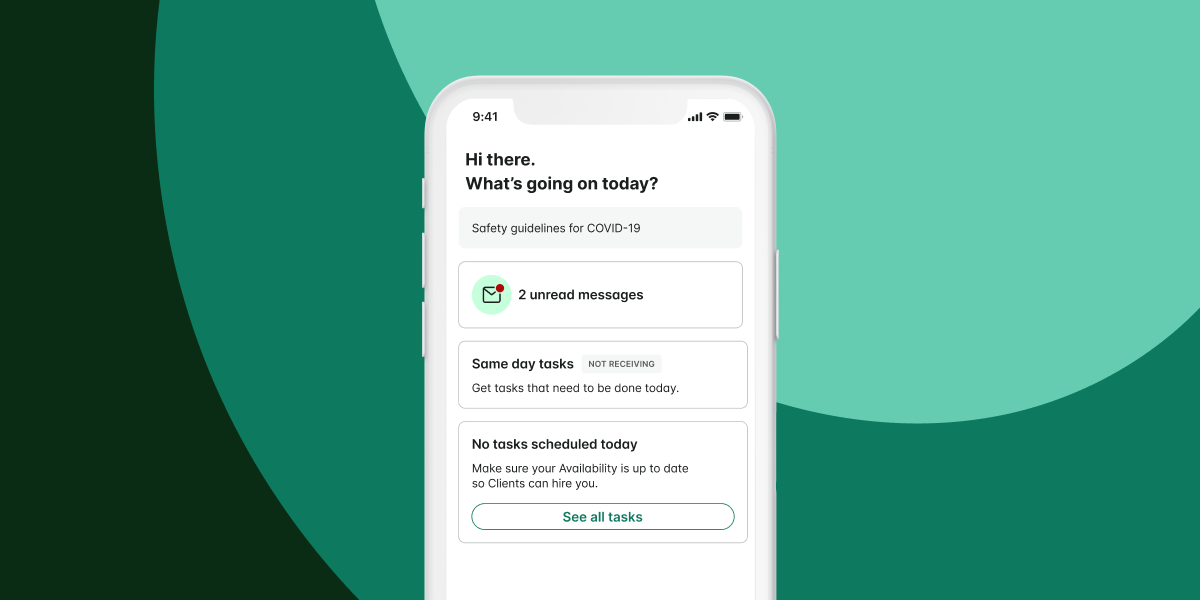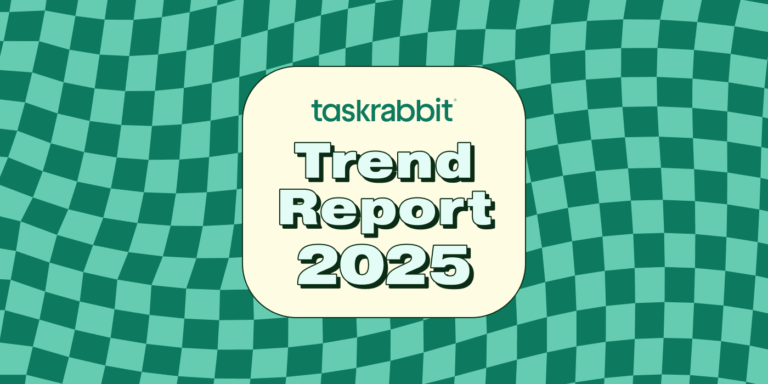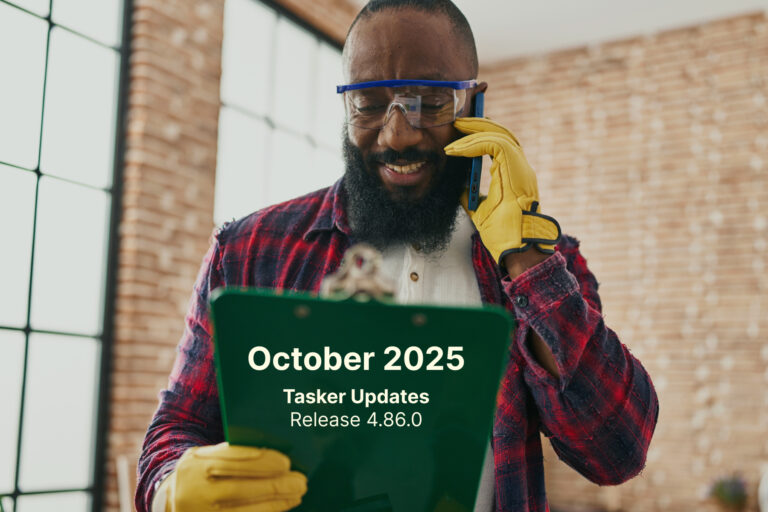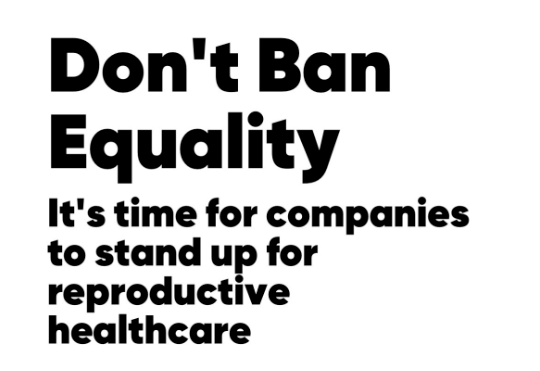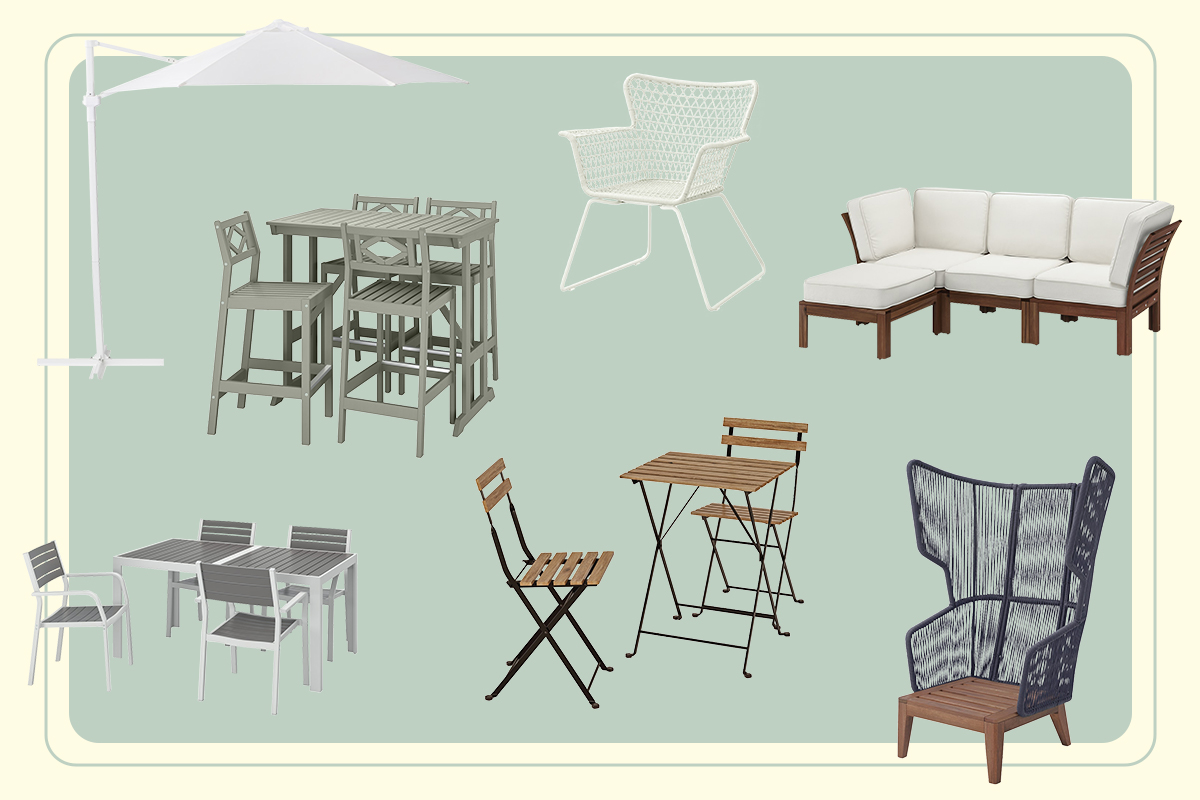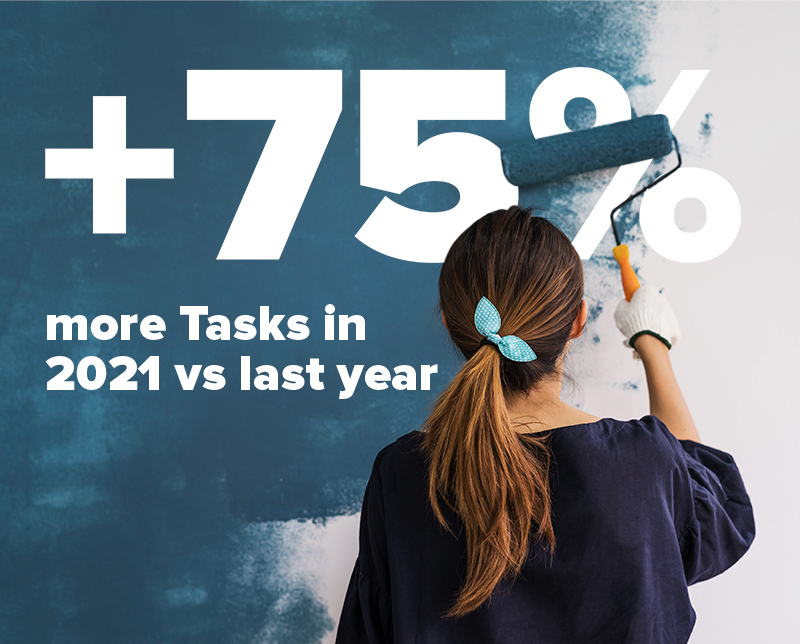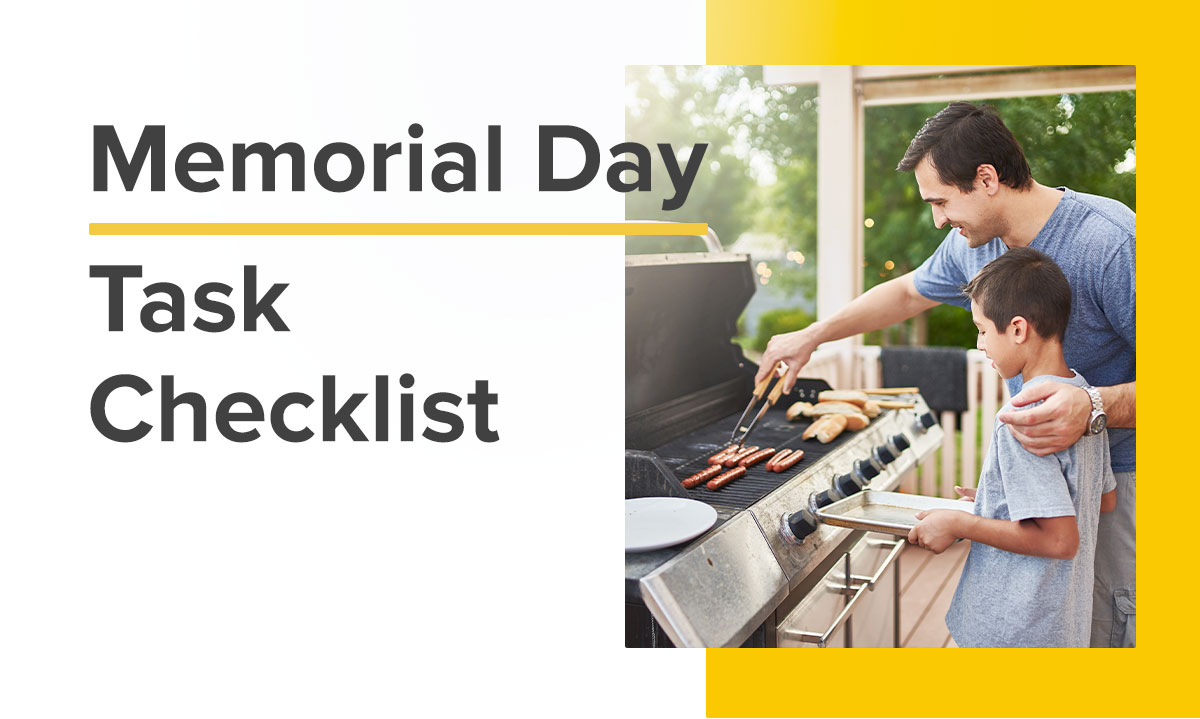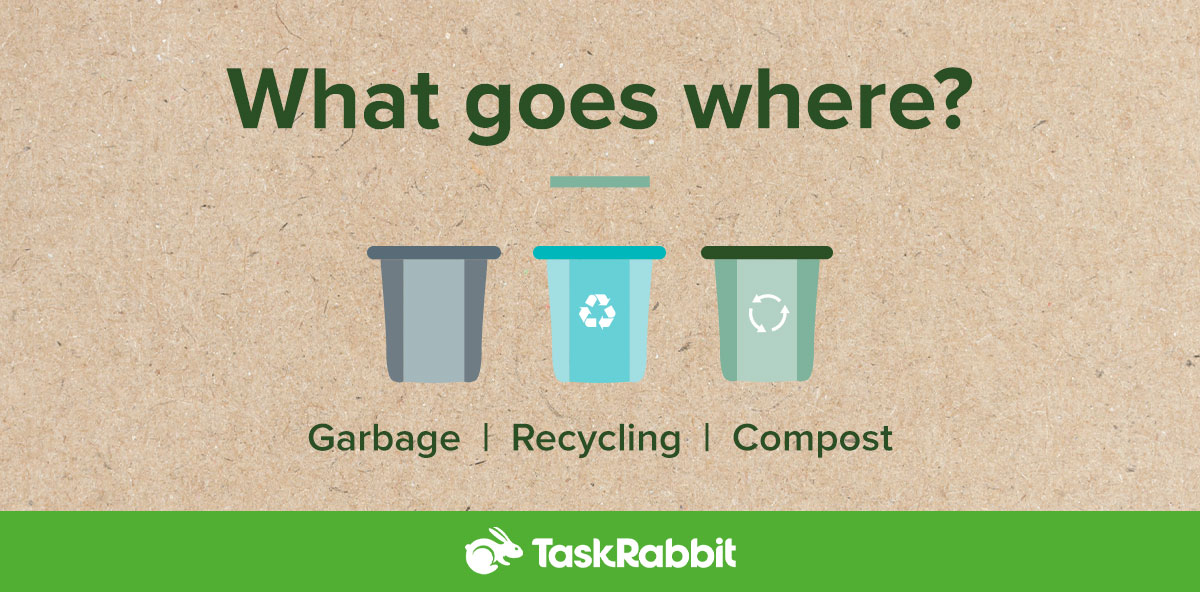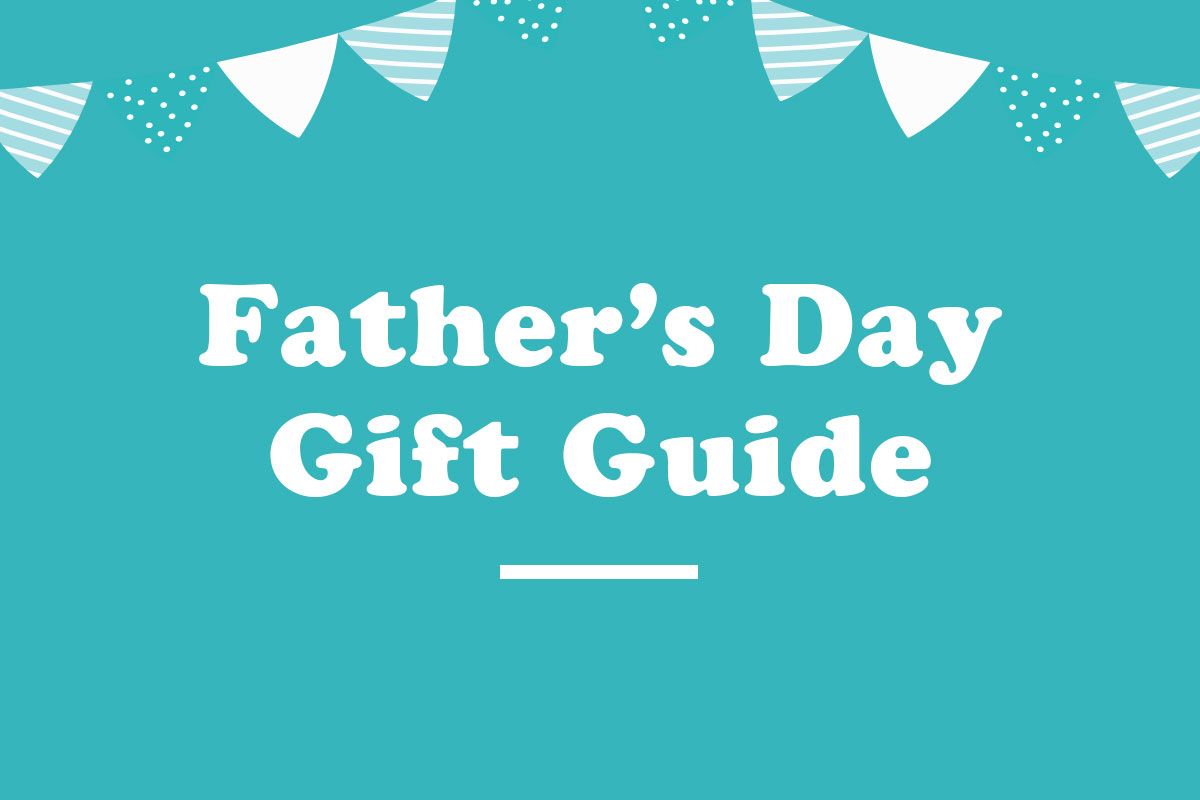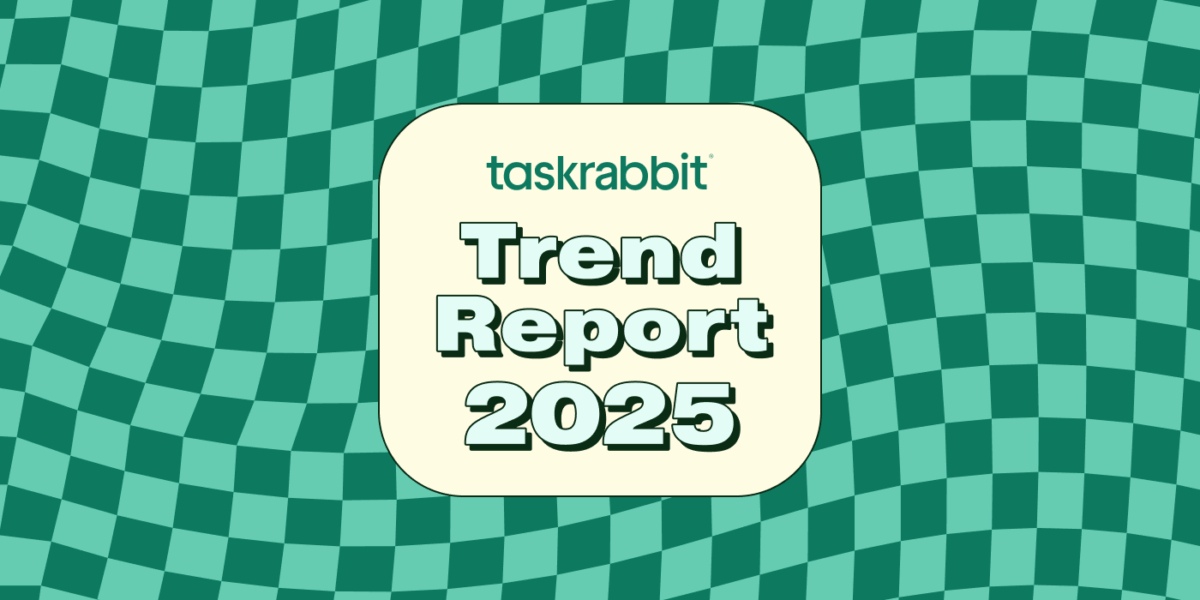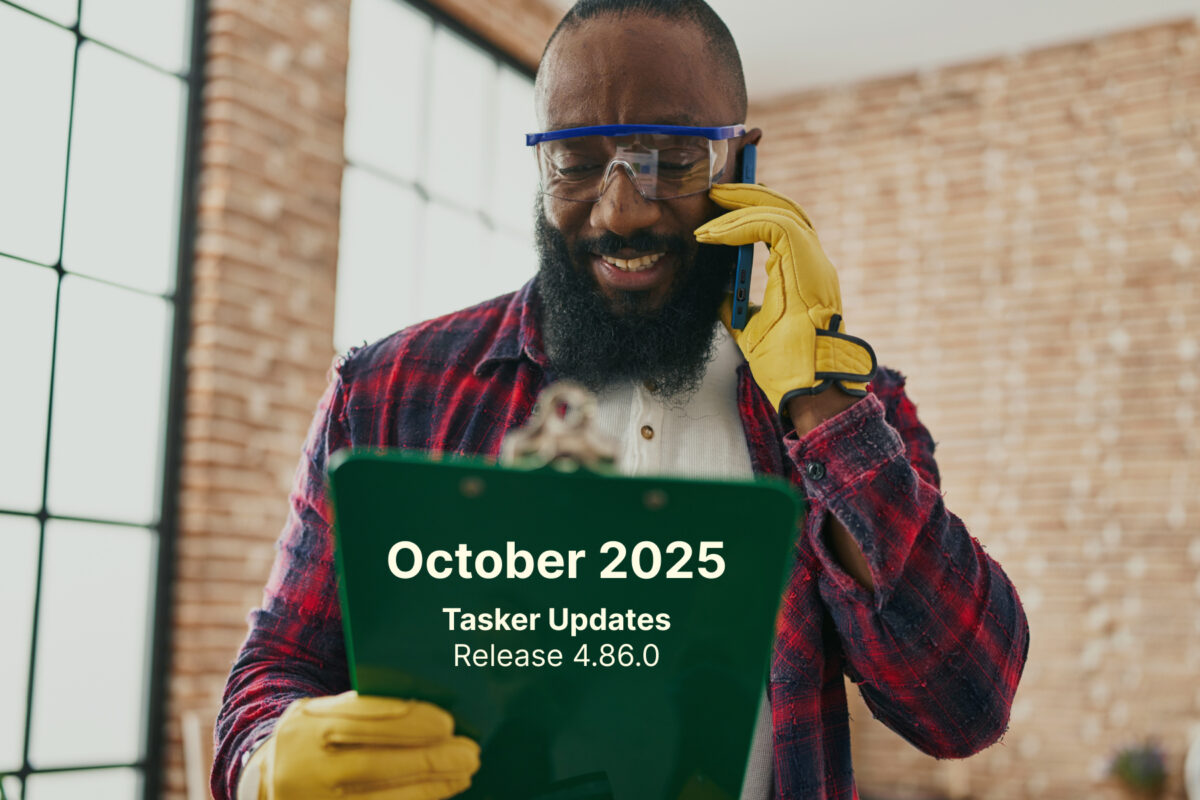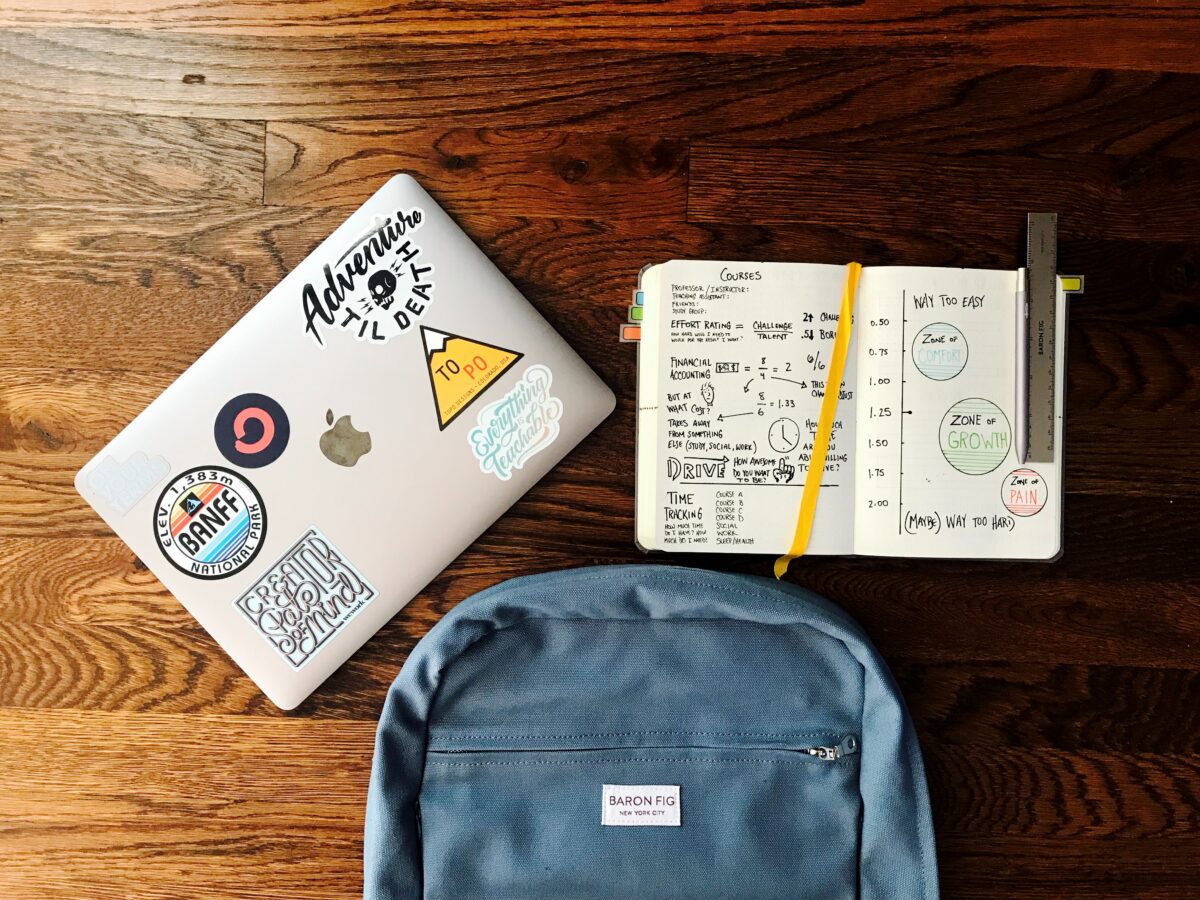If you’re just starting to build your Taskrabbit business, you’re probably curious about what you need to know to get started. Whether you’re wondering about the different stages of a task or how to navigate your Tasker app, we’ve gathered some helpful tips from top Taskers. Let’s dive in!
Stages of a Task
1. Receive a task invitation
Clients find Taskers by choosing a task category, filling out answers to scoping questions, and inputting the task address. From the recommendations screen, they can refine the date they need their task done by (i.e same day, within a week, flexible, or on a specific day). Once they submit this information, they’ll be able to filter an assortment of Taskers by price point, reviews, and the number of tasks a Tasker has completed.
2. Respond, scope & confirm
The most successful Taskers respond to every invitation they receive. Not responding could result in a forfeited job, which can negatively impact your Tasker Analytics—the metrics Taskrabbit uses to track your opportunity as a Tasker. Taskers agree that it’s also important that you finish scoping your task by asking the right questions. This will help you make sure you’re equipped and prepared to complete the task. Proper scoping also helps you estimate how long the task will take.
Pro tip: Taskers who have mastered this process recommend that you create a chat template with scoping questions (per skill if necessary). This can save you time, give clients time to respond, and allow you to come back to accept the task once you’re not busy.
Client expectations
To help you align with what clients generally expect when using Taskrabbit, top Taskers have offered the following tips:
- Respond within one hour to all daytime invitations.
- When adding availability to your calendar, only set time that you’re actually available for. You’ll need at least 2.5 hours per time block to be seen by clients.
- Similarly, the work area on your map should accurately reflect where you’re willing to work (and travel to).
- Since communicating in the chat thread is how you first “meet” your client, it helps to make a professional first impression that will give them confidence in your ability to complete their task.
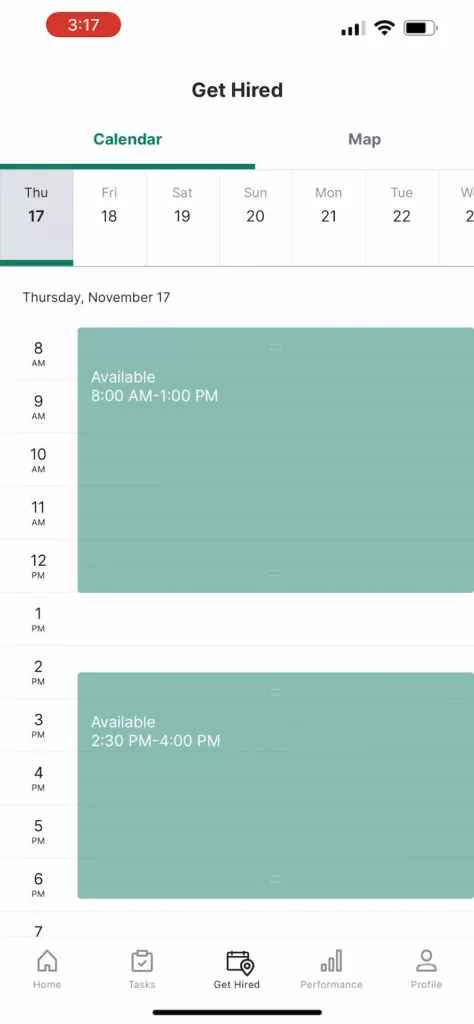
How failing to respond to clients can impact your business
Successful Taskers agree that the #1 reason some tasks fail is due to a Tasker not responding to the client’s task invitation or confirming tasks on time. The table below shows all our hiring time parameters and how we divide them up based on different situations:
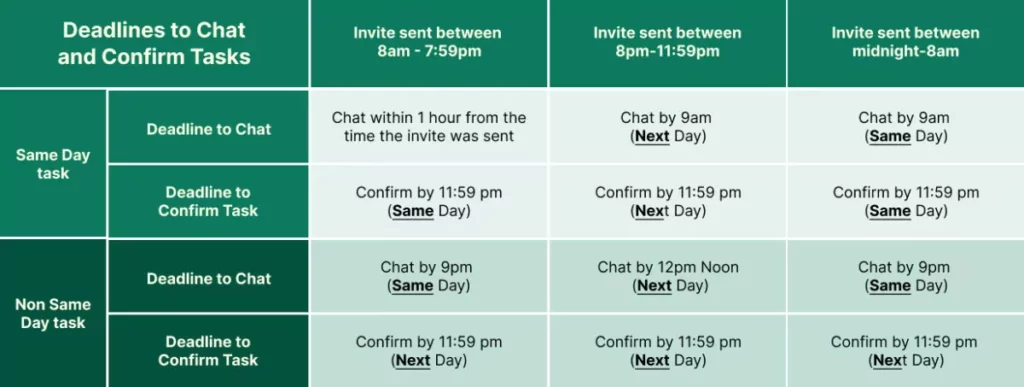
Read this article to see all chat deadline parameters.
3. Booking
Once you have communicated with your client about what they need, you can schedule the task. This sends a confirmation to the client and blocks off the estimated task time on your calendar. High-earning Taskers recommend that you should cancel any tasks you’re unable to complete, because failing to do so can negatively impact your Tasker Analytics.
4. Complete the Task
Now you’re ready to show up to the task at the agreed upon time and date! Here are some helpful starting tips from Taskers who have built successful businesses from the ground up:
- Come prepared with the right tools and equipment. We’ve compiled a list of recommended tools that top Taskers use for various tasks.
- We recommend documenting everything in the chat. This can include before/after pictures if your client has approved these ahead of time in chat and if they don’t identify your client in any way. You can also include arrival times, expenses, and any unforeseen challenges that come up—this will give Taskrabbit support a record to consult if a client dispute ever arises.
5. Send the Task Invoice
Top Taskers recommend submitting your invoice within a few hours of completing your task. A couple of other tips related to invoicing:
- The minimum you can invoice per task is one hour. After the first hour, you can add increments of 15 minutes.
- You can add any previously agreed-upon expenses from the chat to your invoice.
- You can also personalize your closing message and use it as an opportunity to ask your client to leave a review.
- After you submit the invoice, you’ll have an opportunity to review your client. If you select a thumbs down, you’ll never be matched with that client again. Reviews you leave are not seen by clients or other Taskers.

Terms of Service
As a reminder, we’re highlighting below some key provisions of our Terms of Service:
- Off-platform payments aren’t allowed. If you don’t keep payments on the Tasker app, you’ll risk losing your place on the platform. Keeping payments on the app also protects you financially and helps you avoid scams.
- Only Tasks booked and fully paid for using the platform are covered by the Happiness Pledge. The pledge provides important protections to both you and the client in case something goes wrong on the Task.
- It’s okay to bring help to a task—but only if the person is another Tasker. With client approval, you can designate part or all of a task to an assistant, helper, or subcontractor as long as they’re registered through the Taskrabbit platform.
- It’s best to communicate professionally via the chat and phone feature. Taking communication to personal forms (like texting or social media) is a safety concern for both you and your client.
Get to know the Tasker app
“Home” tab
- Same-Day tasks. Toggle Same Day availability on and off each day. You can set separate same day hours, categories, and map boundaries.
- Today’s tasks. Get a bird’s eye view of tasks scheduled for today.
“Tasks” tab
- Current tasks. This is where you can find details about all your current and upcoming tasks.
- Past tasks. Here, you can get details on all your past tasks, when they occurred, and what the final invoice amount was.
“Get Hired” tab
- Map setting and editing. You’ll only get invitations from the area your map covers, and you can edit your map at any time. You can also travel and task—if you’re in a new city, your Tasker Success Manager can help you set your map and tell you how demand there compares to your previous location. You can edit your map either on your phone or on your computer.
- Manage your schedule. Add availability up to 17 days in advance. Top Taskers recommend that you set each block for at least 2.5 hours so you show up in client search results for that timeframe.

Pro tip: Most Taskers agree that it’s good to take breaks from time to time! You can pause your account in your profile settings whenever you want—you won’t receive any invitations until you unpause it! (Just note that any tasks you’ve scheduled previously are still active!)
“Performance” tab
This tab includes three major sections that tell you about your business and allow you to adjust how you task. The three sections are:
Earnings
In this section, you’re able to:
- Get a bird’s eye view of your monthly earnings
- Review all past payments
- See past months’ earnings and download payment history
- Check task payment status
- View payments for particular tasks

Analytics
In this section, you’re able to view:
- Your average position in client search results
- How many times clients have seen your profile over the last 30 days
- Your performance comparison relative to other Taskers in your city
- Your total and anticipated earnings over the last 30 days
- Your earnings relative to other Taskers in your city
Skills & rates
In this section, you’re able to:
- Add and remove task categories and skills
- Edit your rates
- View pricing guidance per skill
- Set or edit your Skills & Experience description for each skill
Pro tip: Top Taskers recommend writing an informative and honest Skills & Experience description. For example: “Hi! I’ve been mounting items for 6 years. I bring my own electric drill and mounting supplies. I’m able to mount on drywall, brick, and wood. I’m not equipped to mount on tile.” You can see more skills and experience tips here.
“Profile” Tab
In this last tab, you can build out your profile by sharing personal information, including:
- Special tools you own
- Transportation methods you have (some tasks require specific vehicle types, which means you’ll only show up in search results if you have the specific vehicle added to your profile)
- Quick facts about any pet allergies you have, your language preferences, and whether you have a 2-hour minimum (which Taskers recommend noting in your Skills & Experience description and confirming in the chat thread)
- Business photos (“before and after” task photos, pictures of your tools, and whatever else shows off your skills!)
We hope these Tasker tips will help you as you start building your business, and we’re thrilled to have you on our platform!
Last updated on May 20, 2024 by Matt Beier